Android AlertDialog can be used to display the dialog message with OK and Cancel buttons. It can be used to interrupt and ask the user about his/her choice to continue or discontinue.AlertDialog single choice items example is composed of three regions: title, content area and action buttons. Android AlertDialog is the subclass of Dialog class.
MainActivity.kt
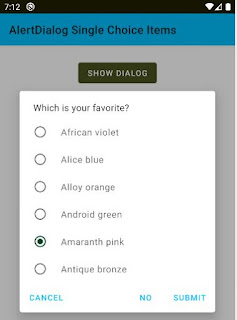
Key search:AlertDialog single choice items example,AlertDialog multiple android example, AlertDialog multiple kotlin example, how to AlertDialog multiple example, how to AlertDialog multiple kotlin android example, AlertDialog multiple choice example
MainActivity.kt
class MainActivity : AppCompatActivity() {activity_main.xml
override fun onCreate(savedInstanceState: Bundle?) {
super.onCreate(savedInstanceState)
setContentView(R.layout.activity_main)
val context = this
button.setOnClickListener {
val builder = MaterialAlertDialogBuilder(context)
// dialog title
builder.setTitle("Which is your favorite?")
val colors = arrayOf(
"African violet",
"Alice blue",
"Alloy orange",
"Android green",
"Amaranth pink",
"Antique bronze"
)
// set single choice items
builder.setSingleChoiceItems(
colors, // array
-1 // initial selection (-1 none)
){dialog, i ->}
// alert dialog positive button
builder.setPositiveButton("Submit"){dialog,which->
val position = (dialog as AlertDialog).listView.checkedItemPosition
// if selected, then get item text
if (position !=-1){
val selectedItem = colors[position]
textView.text = "Favorite color : $selectedItem"
}
}
// alert dialog other buttons
builder.setNegativeButton("No",null)
builder.setNeutralButton("Cancel",null)
// set dialog non cancelable
builder.setCancelable(false)
// finally, create the alert dialog and show it
val dialog = builder.create()
dialog.show()
// initially disable the positive button
dialog.getButton(AlertDialog.BUTTON_POSITIVE).isEnabled = false
// dialog list item click listener
dialog.listView.onItemClickListener =
OnItemClickListener { parent, view, position, id ->
// enable positive button when user select an item
dialog.getButton(AlertDialog.BUTTON_POSITIVE)
.isEnabled = position != -1
}
}
}
}
<?xml version="1.0" encoding="utf-8"?>Result
<androidx.constraintlayout.widget.ConstraintLayout
xmlns:android="http://schemas.android.com/apk/res/android"
xmlns:app="http://schemas.android.com/apk/res-auto"
xmlns:tools="http://schemas.android.com/tools"
android:layout_width="match_parent"
android:layout_height="match_parent"
android:id="@+id/constraintLayout"
tools:context=".MainActivity">
<com.google.android.material.button.MaterialButton
android:id="@+id/button"
android:layout_width="wrap_content"
android:layout_height="wrap_content"
android:layout_marginTop="24dp"
android:text="Show Dialog"
android:backgroundTint="#4B5320"
app:layout_constraintEnd_toEndOf="parent"
app:layout_constraintStart_toStartOf="parent"
app:layout_constraintTop_toTopOf="parent" />
<TextView
android:id="@+id/textView"
android:layout_width="wrap_content"
android:layout_height="wrap_content"
android:layout_marginTop="32dp"
tools:text="TextView"
android:textAppearance="@style/TextAppearance.AppCompat.Large"
app:layout_constraintEnd_toEndOf="parent"
app:layout_constraintStart_toStartOf="parent"
app:layout_constraintTop_toBottomOf="@+id/button" />
</androidx.constraintlayout.widget.ConstraintLayout>
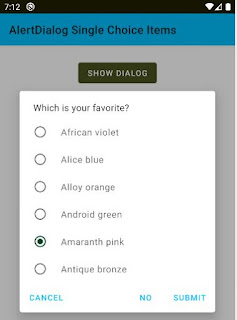
Key search:AlertDialog single choice items example,AlertDialog multiple android example, AlertDialog multiple kotlin example, how to AlertDialog multiple example, how to AlertDialog multiple kotlin android example, AlertDialog multiple choice example


No comments:
Post a Comment