Ripple Effect in Android for Button
First of all we need to create a file colors.xml (if not present) in app -> res -> values to define all the necessary colors
colors.xml
<?xml version="1.0" encoding="utf-8"?>
<resources>
<color name="colorPrimary">#3F51B5</color>
<color name="colorPrimaryDark">#303F9F</color>
<color name="colorAccent">#FF4081</color>
<color name="white">#FFFFFF</color>
<color name="colorRipple">#A9A9F5</color>
</resources>
Now we need to create a drawable resource file and name it ripple_effect as shown below
ripple_effect.xml
<?xml version="1.0" encoding="utf-8"?>
<ripple
xmlns:android="http://schemas.android.com/apk/res/android"
android:color="@color/colorRipple"> <!-- ripple color -->
<!-- for Button -->
<item>
<shape android:shape="rectangle">
<corners android:radius="3dp" />
<solid android:color="@color/colorPrimary"/>
</shape>
</item>
</ripple>
Add the below code to your ripple_effect.xml file
<?xml version="1.0" encoding="utf-8"?>
<selector xmlns:android="http://schemas.android.com/apk/res/android">
<item android:state_pressed="true">
<shape android:shape="rectangle">
<corners android:radius="3dp" />
<solid android:color="@color/colorRipple" />
</shape>
</item>
<item android:state_focused="true">
<shape android:shape="rectangle">
<corners android:radius="3dp" />
<solid android:color="@color/colorPrimary" />
</shape>
</item>
<item>
<shape android:shape="rectangle">
<corners android:radius="3dp" />
<solid android:color="@color/colorPrimary" />
</shape>
</item>
</selector>
Now add a Button, LinearLayout and FrameLayout to your layout file and set background as drawable resource file ripple_effect.xml
<Button
android:layout_width="wrap_content"
android:layout_height="wrap_content"
android:text="@string/refresh"
android:textColor="@color/white"
android:layout_gravity="center_horizontal"
android:background="@drawable/ripple_effect" />
Adding LinearLayout
<LinearLayout
android:id="@+id/llInviteOthers"
android:layout_width="wrap_content"
android:layout_height="wrap_content"
android:layout_gravity="center_horizontal"
android:padding="8dp"
android:clickable="true"
android:background="@drawable/ripple_effect">
<ImageView
android:layout_width="20dp"
android:layout_height="20dp"
android:src="@mipmap/ic_refresh"/>
<TextView
android:layout_width="wrap_content"
android:layout_height="wrap_content"
android:text="@string/refresh"
android:layout_marginLeft="5dp"
android:layout_marginStart="5dp"
android:textColor="@color/white"
android:layout_gravity="center_vertical"/>
</LinearLayout>
Adding FrameLayout
<FrameLayout
android:layout_width="wrap_content"
android:layout_height="wrap_content"
android:layout_gravity="center_horizontal"
android:padding="8dp"
android:clickable="true"
android:background="@drawable/ripple_effect">
<ImageView
android:layout_width="20dp"
android:layout_height="20dp"
android:src="@mipmap/ic_refresh"/>
<TextView
android:layout_width="wrap_content"
android:layout_height="wrap_content"
android:text="@string/refresh"
android:layout_marginLeft="25dp"
android:layout_marginStart="25dp"
android:textColor="@color/white"
android:layout_gravity="center_vertical"/>
</FrameLayout>
Screen:
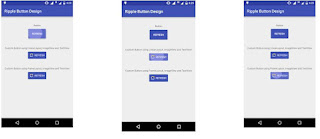


No comments:
Post a Comment