Building Modern Web Apps with Python
The Angular CLI is a command line utility which allows you to quickly generate and build Angular 2+ apps without the hassle of WebPack configuration. The CLI takes care of the configuration and let you focus on build your next Angular app. It's a really great utility for bootstraping modern JavaScript SPA applications using Angular.
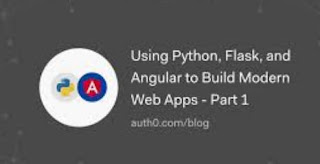
In this tutorial we are going to see how to serve and integrate an Angular 2+ web application (as a frontend) with a Django backend.
The communication between Django and Angular 2+ happens through a Restful API, so to test if our integration works, as expected, we need to have a REST API backend.
You can use any Rest API library for Django such as the powerful Django Rest Framework (DRF) or Tastypie to quickly build your API backend.
I have previously created an API for a simple product manager app with Django and DRF so I'm going to use it in this tutorial for the integration with the Angular 2+ front-end app.
Requirements
Before we can start building our demo app, there are some requirements that we need to install on our developmenet machine:
Python
virtualenv and pip package manager.
Node.js and npm.
So make sure you install these requirements on your system before you can start.
Let's get started with a new Django project:
virtualenv myenv
source myenv/bin/activate
pip install django
django-admin.py startproject django-ngx-demo
This will create a virtual environment, activate it then install Django and start a new project.
Next let's generate a new Angular 2+ application inside a sub-folder of the Django project, using the Angular CLI.
First if you don't have Angular CLI installed, start by installing it from npm with:
npm install -g @angular/cli
Then use the CLI to generate a new Angular 2+ app inside the Django project's root folder:
cd django-ngx-demo
ng new frontend
This will navigate to the project's root folder then use ng new command to scaffold a new Angular project.
The Development Setup
For development we can run two local servers without any problem, one for Django using the manage.py runserver command and the other one for Angular using the ng serve command.
Actually we have a small issue that we are going to solve in two ways, either by using the Angular CLI proxy or by installing a Django package. It's related to the cross origin policy: Since we are running two development servers with different ports, the same origin policy in web browsers will block any http requests coming from our front-end Angular app to the Django API back-end.
Using the Webpack Proxy
You can simply create a proxy.conf.json configuration file then add:
{
"/products": {
"target": "http://localhost:8000",
"secure": false
}
}
Then change the npm start script (in package.json)to use a proxy with this configuration:
"start": "ng serve --proxy-config proxy.conf.json",
Now you need to use the following command to start your server (instead of ng serve):
npm start
You can read more information about proxying support in webpack's dev server from this link.
If this somehow doesn't work for you! Let's try with a second solution. This time we'll be working with the back-end:
Adding CORS Headers to The Django Back-end
If you send an API request from the Angular CLI server to the Django local server your browser will throw an error like this :
XMLHttpRequest cannot load http://localhost:8000/products.
No 'Access-Control-Allow-Origin' header is present on the requested resource.
Origin 'http://127.0.0.1:4200' is therefore not allowed access.
To get rid of this error you'll need to setup the CORS headers in your Django back-end.
Head back to your terminal or command prompt the install django-cors-headers using pip:
pip install django-cors-headers
Next, add the app to the installed apps in settings.py:
INSTALLED_APPS = (
#...
'corsheaders',
#...
)
Next, add the corsheaders.middleware.CorsMiddleware middleware:
MIDDLEWARE = [
#...
'corsheaders.middleware.CorsMiddleware',
'django.middleware.common.CommonMiddleware',
#...
]
Then set CORS_ORIGIN_ALLOW_ALL to True in settings.py:
CORS_ORIGIN_ALLOW_ALL = True
Now the Same Origin Policy won't block the requests since an allow all origin header is present on the http responce.
You can see all available options from this link
Next you can start both dev servers in different terminals and start testing.
If you are using the first approach, make sure to only use relative urls or otherwise use the second approach.
Next let's send some requests to our Django API endpoints.
Create the Django API Endpoints with Django Rest Framework
I have previously created a simple app with Django and Django Rest Framework for a products inventory manager so I'm going to use that for testing.
If you don't have an API yet, you can follow this tutorial to quickly create one.
In my case I have four endpoints
Setting Up the Angular HTTP Module
Open the frontend/src/app/app.module.ts file then import the HttpModule module from @angular/http and add it to the AppModule imports.
import { BrowserModule } from '@angular/platform-browser';
import { NgModule } from '@angular/core';
import { HttpModule } from '@angular/http';
import { AppComponent } from './app.component';
@NgModule({
declarations: [
AppComponent
],
imports: [
BrowserModule ,
HttpModule //this is the HTTP module
],
providers: [],
bootstrap: [AppComponent]
})
export class AppModule { }
You are ready to use the HTTP module to send HTTP/Ajax requests to REST API servers.
Sending Ajax Requests from the Angular App to the Django Back-end
Now let's see how we can use the HTTP module to make some API calls to our Django back-end:
Go ahead and open frontend/src/app/app.component.ts then add the following code:
import { Component } from '@angular/core';
import { Http, Response } from '@angular/http';
import { Observable } from 'rxjs';
import 'rxjs/add/operator/toPromise';
@Component({
selector: 'app-root',
templateUrl: './app.component.html',
styleUrls: ['./app.component.css']
})
export class AppComponent {
title = 'app';
url : string = 'http://localhost:8000/products';
constructor(private http : Http){}
public getProducts(){
this.http.get(this.url).toPromise().then((res)=>{
console.log(res.json());
});
}
}
We first start by the Http service from @angular/http and inject it in the component's constructor as http. We then add a new getProducts() method which sends a GET request to retrieve the products from the corresponding endpoint (http://localhost:8000/products).
The getProducts() method simply calls this.http.get() to send a GET request then converts the returned RxJS Observable to a promise with the toPromise() operator imported from RxJS. When the promise is resolved we simple log the response to the console after converting it to JSON.
The Angular HTTP methods return Observables by default. Just like Promises, observables are JavaScript abstractions to help developers work with asynchronous operations but they are a newer standard and have more features like multiple return values and concelation etc.
In this tutorial, we are using the old Angular HTTP module which is now deprecated in Angular 5 but you should use the new Angular 4.3+ HttpClient which is a more powerful version that has the support for HTTP interceptors and other features.
Let's test our getProducts() method. Open the frontend/src/app/app.component.html file and add:
<div style="text-align:center">
<button (click)="getProducts()">Get /products </button>
</div>
This will add a button and bind its click event to the getProducts() method.
P.S: If you get an error saying:
ERROR TypeError: this.http.get(...).toPromise is not a function(…)
Just make sure to add this import:
import 'rxjs/add/operator/toPromise';
Now you can test your API endpoint by clicking on the button. You should see the response with some data on the console.
If you have finished developing your application it's time for the production configuration where we are going to place both the Django and the Angular apps on the same domain.
The Production Setup
In production we shouldn't use two URLs or domains. Instead we have to build our Angular app then serve it through Django in order to get everything on the same domain.
Building the Angular App
You can build your Angular web app by running the following command:
npm run build
This will output the production ready app in the frontend/dist folder.
Configuring the Django staticfiles
Next let's configure the Django staticfiles to serve JavaScript and CSS from the frontend/dist folder.
Open your project settings.py then add:
ANGULAR_APP_DIR = os.path.join(BASE_DIR, 'frontend/dist')
STATICFILES_DIRS = [
os.path.join(ANGULAR_APP_DIR),
]
Next set STATIC_ROOT to the folder where collectstatic will put the collected static files:
STATIC_URL = '/static/'
STATIC_ROOT = os.path.join(BASE_DIR, 'static')
Now collectstatic will be able to collect the static files from our frontend app correctly.
It's time to run collectstatic so open your terminal, navigate inside your project's root folder then run:
python manage.py collectstatic
All your project static files will be placed inside the static folder and will be available from the /static/ url
Serving the Angular App index.html File with Django
all the static files including index.html will be copied to the static folder so we need a way to serve the index.html file from the static folder when the user visits the main URL: localhost:4000/.
Luckily for us, Django provides a view function that uses the static folder as a templates folder:
So in your project's urls.py file add this route:
from django.contrib.staticfiles.views import serve
urlpatterns = [
url(r'^$', serve,kwargs={'path': 'index.html'}),
There is one another thing to do in order for our Angular app to be served correctly. Since the Angular app includes files from the root path, we need either to prefix them with /static/ or better yet add a redirect url to Django URLs to redirect them to /static/ whenever a request to a static file is made:
<script type="text/javascript" src="inline.bundle.js"></script>
<script type="text/javascript" src="polyfills.bundle.js"></script>
<script type="text/javascript" src="styles.bundle.js"></script>
<script type="text/javascript" src="vendor.bundle.js"></script>
<script type="text/javascript" src="main.bundle.js"></script></body>
from django.views.generic import RedirectView
from django.contrib.staticfiles.views import serve
urlpatterns = [
url(r'^$', serve,kwargs={'path': 'index.html'}),
url(r'^(?!/?static/)(?!/?media/)(?P<path>.*\..*)$',
RedirectView.as_view(url='/static/%(path)s', permanent=False)),
#...
]


No comments:
Post a Comment