Blogger introduced many changes in 2020 - read more about the background here.
HTML is the type of computer-code which is used "behind the scenes" in Blogger posts. Most people don't what to write in code, so Blogger has a "Compose view" which lets us edit posts without having to worry about code. But there are times when the only way to fix something is to look at the code, and Blogger provides a "HTML view" for doing this.
There are some big changes with how HTML is viewed and used in the Blogger-2020 Post-editor. This article is a brief look at some of the biggest issues noticed so far with using HTML in posts. It may be added to over time, if more issues are found.
How to switch to HTML-mode in Blogger 2020 post-editor
In pre 2020 Blogger, there were links for Compose and HTML mode to the top-left-hand-side of the Post Editor window.
In Blogger-2020, these are replace by a single code button, which is found on the right of the post title, and labelled "< >"
This button works like a toggle: you can click once on this button, to move between the standard Compose-view and HTML-view - and once more to go in the other direction. You can do this as many times as you like.
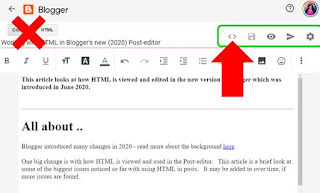
How to see clean HTML for Blogger posts
In the legacy Blogger Post-editor, HTML looked quite "tidy". The post editor had an option to let you use either line-breaks or the proper break-tags (<br />). Some HTML features are made simpler than they really are, and some aren't available at all.
In Blogger-2020, the HTML code behind a post is not "clean". It's real HTML, with no line-breaks (and if you put some line-breaks in, they are ignored). When you first switch to it, it looks very difficult to read - like this:
However there is a format-HTML button on the toolbar - when you click on this, Blogger keeps the same code, but formats it in a way that is easier to read.
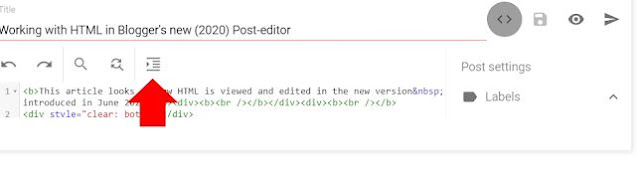
How to find things in HTML-mode
The tool button also has a Find buttons, which is the same of a magnifying (looking) glass: To search for something in a post's HTML code, you need to click this button, and type the search words in search-ar which appears at the top left of the screen (it's not very obvious at the moment - hopefully it will get better).


What a fantabulous post this has been. Never seen this kind of useful post. I am grateful to you and expect more number of posts like these. Thank you very much. اقوه هكر ببجي موبايل لتحديث 1.5.0 فل هاك رادار ESP موسم 20
ReplyDelete