Base Adapter:
BaseAdapter is a common base class of a general implementation of an Adapter that can be used in ListView example. Whenever you need a customized list you create your own adapter and extend base adapter in that. Base Adapter can be extended to create a custom Adapter for displaying a custom list item. ArrayAdapter is also an implementation of BaseAdapter.
Example of list view using Custom adapter(Base adapter):
Step 1: Create a new project Listebasexample and activity Main Activity. Here we will create a ListView in LinearLayout. Below is the code of activity_main.xml or content_main.xml:
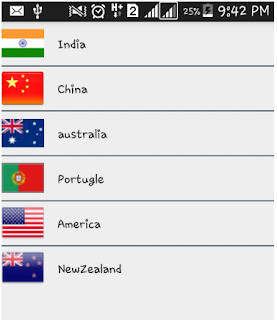
BaseAdapter is a common base class of a general implementation of an Adapter that can be used in ListView example. Whenever you need a customized list you create your own adapter and extend base adapter in that. Base Adapter can be extended to create a custom Adapter for displaying a custom list item. ArrayAdapter is also an implementation of BaseAdapter.
Example of list view using Custom adapter(Base adapter):
Step 1: Create a new project Listebasexample and activity Main Activity. Here we will create a ListView in LinearLayout. Below is the code of activity_main.xml or content_main.xml:
<?xml version="1.0" encoding="utf-8"?>Step 2: Create a new activity name Listview and below is the code of activity_listview.xml
<LinearLayout xmlns:android="http://schemas.android.com/apk/res/android"
android:layout_width="match_parent"
android:layout_height="match_parent"
android:orientation="vertical">
<ListView
android:id="@+id/simpleListView"
android:layout_width="fill_parent"
android:layout_height="wrap_content"
android:divider="@color/material_blue_grey_800"
android:dividerHeight="1dp"
android:footerDividersEnabled="false" />
</LinearLayout>
<?xml version="1.0" encoding="utf-8"?>Step 3: In third step we will use custom adapter to display the country names in UI by coding MainActivity.java. Below is the code of MainActivity.java
<LinearLayout xmlns:android="http://schemas.android.com/apk/res/android"
android:layout_width="match_parent"
android:layout_height="match_parent"
android:orientation="horizontal">
<ImageView
android:id="@+id/icon"
android:layout_width="50dp"
android:layout_height="50dp"
android:src="@drawable/ic_launcher" />
<TextView
android:id="@+id/textView"
android:layout_width="fill_parent"
android:layout_height="wrap_content"
android:layout_gravity="center"
android:padding="@dimen/activity_horizontal_margin"
android:textColor="@color/black" />
</LinearLayout>
import android.app.Activity;Step 4: Now create another class Custom Adapter which will extend BaseAdapter. Below is the code of CustomAdapter.java
import android.os.Bundle;
import android.widget.ListView;
public class MainActivity extends Activity {
ListView simpleList;
String countryList[] = {"India", "China", "australia", "Portugle", "America", "NewZealand"};
int flags[] = {R.drawable.india, R.drawable.china, R.drawable.australia, R.drawable.portugle, R.drawable.america, R.drawable.new_zealand};
@Override
protected void onCreate(Bundle savedInstanceState) {
super.onCreate(savedInstanceState);
setContentView(R.layout.activity_main);
simpleList = (ListView) findViewById(R.id.simpleListView);
CustomAdapter customAdapter = new CustomAdapter(getApplicationContext(), countryList, flags);
simpleList.setAdapter(customAdapter);
}
}
import android.content.Context;Output:
import android.media.Image;
import android.view.LayoutInflater;
import android.view.View;
import android.view.ViewGroup;
import android.widget.BaseAdapter;
import android.widget.ImageView;
import android.widget.TextView;
import java.util.zip.Inflater;
public class CustomAdapter extends BaseAdapter {
Context context;
String countryList[];
int flags[];
LayoutInflater inflter;
public CustomAdapter(Context applicationContext, String[] countryList, int[] flags) {
this.context = context;
this.countryList = countryList;
this.flags = flags;
inflter = (LayoutInflater.from(applicationContext));
}
@Override
public int getCount() {
return countryList.length;
}
@Override
public Object getItem(int i) {
return null;
}
@Override
public long getItemId(int i) {
return 0;
}
@Override
public View getView(int i, View view, ViewGroup viewGroup) {
view = inflter.inflate(R.layout.activity_listview, null);
TextView country = (TextView) view.findViewById(R.id.textView);
ImageView icon = (ImageView) view.findViewById(R.id.icon);
country.setText(countryList[i]);
icon.setImageResource(flags[i]);
return view;
}
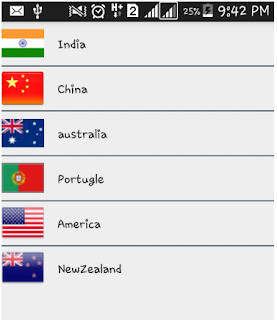


No comments:
Post a Comment