Today I will introduce and share to you how to create a wallpaper service in Android, to perform it you should do the following steps:
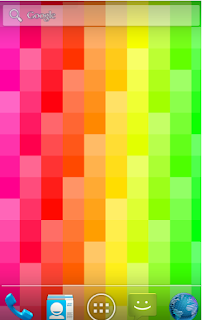
Step 1: Create a class with name ColorWallpaperService.java
public class ColoredLiveWallPaperService extends WallpaperService {Step 2: Creata xml xml/colored_live_wallpaper.xml
private Handler mHandler = new Handler();
private int mRectWidth=50;
private int mRectHeight=50;
int hue;
float saturation;
float black;
int nextStartingHue;
@Override
public void onCreate(){
super.onCreate();
}
@Override
public void onDestroy(){
super.onDestroy();
}
@Override
public Engine onCreateEngine(){
return new ColoredLiveWallpaperEngine();
}
private class ColoredLiveWallpaperEngine extends Engine{
private boolean mVisible = true;
private Runnable mDrawRunner = new Runnable() {
@Override
public void run() {
drawColoPallet();
}
};
public ColoredLiveWallpaperEngine(){
// Specify the initial value of HSV color components
hue = 0;
saturation = 0.5f;
black = 1.0f;
// Define the initial hue for next canvas drawing
nextStartingHue = 0;
}
@Override
public void onCreate(SurfaceHolder surfaceHolder) {
super.onCreate(surfaceHolder);
}
@Override
public void onDestroy() {
super.onDestroy();
mHandler.removeCallbacks(mDrawRunner);
}
@Override
public void onVisibilityChanged(boolean visible){
mVisible = visible;
if (visible) {
// If the wallpaper is visible the start drawing on the canvas
drawColoPallet();
} else {
mHandler.removeCallbacks(mDrawRunner);
}
}
@Override
public void onSurfaceDestroyed(SurfaceHolder holder){
super.onSurfaceDestroyed(holder);
mVisible = false;
mHandler.removeCallbacks(mDrawRunner);
}
@Override
public void onOffsetsChanged(float xOffset, float yOffset, float xStep,
float yStep, int xPixels, int yPixels) {
}
@Override
public void onSurfaceChanged(SurfaceHolder holder, int format, int width, int height){
super.onSurfaceChanged(holder, format, width, height);
}
@Override
public void onSurfaceCreated(SurfaceHolder holder) {
super.onSurfaceCreated(holder);
}
@Override
public void onTouchEvent(MotionEvent event){
super.onTouchEvent(event);
}
// Custom method to draw a color pallet
void drawColoPallet(){
SurfaceHolder holder = getSurfaceHolder();
Canvas canvas = holder.lockCanvas();
try{
// Get the canvas width and height
int canvasWidth = canvas.getWidth();
int canvasHeight = canvas.getHeight();
Paint paint = new Paint();
paint.setStyle(Paint.Style.FILL);
// Generate the color pallet
for(int left=0;left<=canvasWidth;left+=mRectWidth){
for(int top=0;top<=canvasHeight;top+=mRectHeight){
// Generate next HSV color
if(hue>=360){
hue = 0;
}
if(saturation >=1.0f){
saturation = 0.5f;
}
hue +=1;
saturation +=0.1f;
paint.setColor(createHSVColor(hue, saturation,black));
if(canvas != null){
Rect rectangle = new Rect(left, top, left + mRectWidth, top + mRectHeight);
canvas.drawRect(rectangle, paint);
}
}
}
nextStartingHue +=1;
// Specify the next canvas starting hue
hue = nextStartingHue;
}finally{
if(canvas != null){
holder.unlockCanvasAndPost(canvas);
}
}
mHandler.removeCallbacks(mDrawRunner);
// If visible continue the animation
if(mVisible){
mHandler.postDelayed(mDrawRunner, 1000);
}
}
// Create HSV color from values
private int createHSVColor(float hue, float saturation, float black){
int color = Color.HSVToColor(255, new float[]{hue, saturation, black});
return color;
}
}
}
<?xml version="1.0" encoding="utf-8"?>
<wallpaper
xmlns:android="http://schemas.android.com/apk/res/android"
android:label="Colored Live Wallpaper"
android:thumbnail="@drawable/preview"
/>
Step 3: Config AndroidManifest.xml
<manifestResult how to create a wallpaper service android below
xmlns:android="http://schemas.android.com/apk/res/android"
package="xxxx.coloredlivewallpaper"
>
<application
android:allowBackup="true"
android:label="@string/app_name"
android:icon="@mipmap/ic_launcher"
android:supportsRtl="true"
android:theme="@style/AppTheme">
<service
android:name=".ColoredLiveWallPaperService"
android:label="Colored Live Wallpaper"
android:enabled="true"
android:permission="android.permission.BIND_WALLPAPER"
>
<intent-filter>
<action android:name="android.service.wallpaper.WallpaperService"/>
</intent-filter>
<meta-data
android:name="android.service.wallpaper"
android:resource="@xml/colored_live_wallpaper"
>
</meta-data>
</service>
</application>
<uses-feature
android:name="android.software.live_wallpaper"
android:required="true"
/>
</manifest>
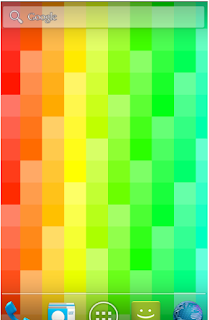


No comments:
Post a Comment