Today I will show you the custom cricle button xml in android in the simplest way, to use the custom cricle button, you must first search for the appropriate color code for your application.
You can refer to this article below.Creat a cricle button Android
Step 1. Selecr color
#A86500Step 2. Create file xml with custom_cricle_button.xml
<selector xmlns:android="http://schemas.android.com/apk/res/android">Here is the result of custom button cricle xml in android :
<item android:state_pressed="true">
<shape xmlns:android="http://schemas.android.com/apk/res/android"
android:shape="oval">
<solid android:color="#eae1ff" />
<corners android:radius="2dp"/>
<padding
android:bottom="0dp"
android:left="0dp"
android:right="0dp"
android:top="0dp" />
<size android:width="100dp"
android:height="100dp"/>
</shape>
</item>
<item>
<shape xmlns:android="http://schemas.android.com/apk/res/android"
android:shape="oval">
<solid android:color="#A86500" />
<corners android:radius="2dp"/>
<padding
android:bottom="0dp"
android:left="0dp"
android:right="0dp"
android:top="0dp" />
<size android:width="100dp"
android:height="100dp"/>
</shape>
</item>
</selector>
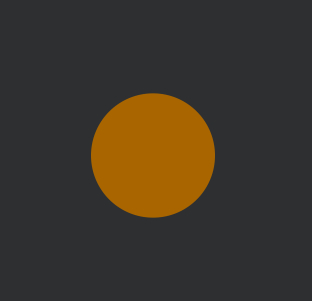


No comments:
Post a Comment