Step 1: Create a New Project
Step 2: Add dependency on the app level Gradle file.
implementation ‘com.google.android.material:material:1.3.0-alpha02’
Step 3: Add the FAB icons to the Drawble file
Right-clicking drawable folder -> New -> Vector Asset.
Step 4: Working with activity_main.xml file
<?xml version="1.0" encoding="utf-8"?>
<androidx.constraintlayout.widget.ConstraintLayout
xmlns:android="http://schemas.android.com/apk/res/android"
xmlns:app="http://schemas.android.com/apk/res-auto"
xmlns:tools="http://schemas.android.com/tools"
android:layout_width="match_parent"
android:layout_height="match_parent"
tools:context=".MainActivity"
tools:ignore="HardcodedText">
<!--This will be the parent Floating Action Button-->
<!--After the implementation the Floating Action Button
at the bottom right corner-->
<!--After clicking the above button the following two buttons
will pop up. So this button is considered as parent FAB-->
<com.google.android.material.floatingactionbutton.FloatingActionButton
android:id="@+id/add_fab"
android:layout_width="wrap_content"
android:layout_height="wrap_content"
android:layout_gravity="end"
android:layout_marginEnd="16dp"
android:layout_marginBottom="16dp"
android:src="@drawable/ic_add_black_24dp"
app:fabSize="normal"
app:layout_constraintBottom_toBottomOf="parent"
app:layout_constraintEnd_toEndOf="parent" />
<!--Floating action button for add alarm-->
<!--Make sure that you are constraining this
button to the parent button-->
<com.google.android.material.floatingactionbutton.FloatingActionButton
android:id="@+id/add_alarm_fab"
android:layout_width="wrap_content"
android:layout_height="wrap_content"
android:layout_marginBottom="24dp"
app:fabSize="normal"
app:layout_constraintBottom_toTopOf="@+id/add_fab"
app:layout_constraintEnd_toEndOf="@+id/add_fab"
app:layout_constraintStart_toStartOf="@+id/add_fab"
app:srcCompat="@drawable/ic_add_alarm_black_24dp" />
<!--Action name text for the add alarm button-->
<!--Make sure that you are constraining this Text to
the add Alarm FAB button-->
<TextView
android:id="@+id/add_alarm_action_text"
android:layout_width="wrap_content"
android:layout_height="wrap_content"
android:layout_marginEnd="8dp"
android:text="Add Alarm"
app:layout_constraintBottom_toBottomOf="@+id/add_alarm_fab"
app:layout_constraintEnd_toStartOf="@+id/add_alarm_fab"
app:layout_constraintTop_toTopOf="@+id/add_alarm_fab" />
<!--Floating action button for add person-->
<!--Make sure that you are constraining this
button to the add Alarm FAB button-->
<com.google.android.material.floatingactionbutton.FloatingActionButton
android:id="@+id/add_person_fab"
android:layout_width="wrap_content"
android:layout_height="wrap_content"
android:layout_marginBottom="24dp"
app:fabSize="normal"
app:layout_constraintBottom_toTopOf="@+id/add_alarm_fab"
app:layout_constraintEnd_toEndOf="@+id/add_alarm_fab"
app:layout_constraintStart_toStartOf="@+id/add_alarm_fab"
app:srcCompat="@drawable/ic_person_add_black_24dp" />
<!--Action name text for the add person button-->
<!--Make sure that you are constraining this Text
to the add Person FAB button-->
<TextView
android:id="@+id/add_person_action_text"
android:layout_width="wrap_content"
android:layout_height="wrap_content"
android:layout_marginEnd="8dp"
android:text="Add Person"
app:layout_constraintBottom_toBottomOf="@+id/add_person_fab"
app:layout_constraintEnd_toStartOf="@+id/add_person_fab"
app:layout_constraintTop_toTopOf="@+id/add_person_fab" />
</androidx.constraintlayout.widget.ConstraintLayout>
Ouput:
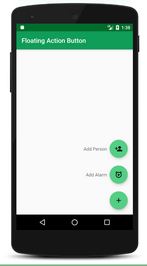
Step 5: Working with the MainActivity.java file
import android.os.Bundle;
import android.view.View;
import android.widget.TextView;
import android.widget.Toast;
import androidx.appcompat.app.AppCompatActivity;
import com.google.android.material.floatingactionbutton.FloatingActionButton;
public class MainActivity extends AppCompatActivity {
// Make sure to use the FloatingActionButton
// for all the FABs
FloatingActionButton mAddFab, mAddAlarmFab, mAddPersonFab;
// These are taken to make visible and invisible along
// with FABs
TextView addAlarmActionText, addPersonActionText;
// to check whether sub FAB buttons are visible or not.
Boolean isAllFabsVisible;
@Override
protected void onCreate(Bundle savedInstanceState) {
super.onCreate(savedInstanceState);
setContentView(R.layout.activity_main);
// Register all the FABs with their IDs
// This FAB button is the Parent
mAddFab = findViewById(R.id.add_fab);
// FAB button
mAddAlarmFab = findViewById(R.id.add_alarm_fab);
mAddPersonFab = findViewById(R.id.add_person_fab);
// Also register the action name text, of all the FABs.
addAlarmActionText = findViewById(R.id.add_alarm_action_text);
addPersonActionText = findViewById(R.id.add_person_action_text);
// Now set all the FABs and all the action name
// texts as GONE
mAddAlarmFab.setVisibility(View.GONE);
mAddPersonFab.setVisibility(View.GONE);
addAlarmActionText.setVisibility(View.GONE);
addPersonActionText.setVisibility(View.GONE);
// make the boolean variable as false, as all the
// action name texts and all the sub FABs are invisible
isAllFabsVisible = false;
// We will make all the FABs and action name texts
// visible only when Parent FAB button is clicked So
// we have to handle the Parent FAB button first, by
// using setOnClickListener you can see below
mAddFab.setOnClickListener(
new View.OnClickListener() {
@Override
public void onClick(View view) {
if (!isAllFabsVisible) {
// when isAllFabsVisible becomes
// true make all the action name
// texts and FABs VISIBLE.
mAddAlarmFab.show();
mAddPersonFab.show();
addAlarmActionText.setVisibility(View.VISIBLE);
addPersonActionText.setVisibility(View.VISIBLE);
// make the boolean variable true as
// we have set the sub FABs
// visibility to GONE
isAllFabsVisible = true;
} else {
// when isAllFabsVisible becomes
// true make all the action name
// texts and FABs GONE.
mAddAlarmFab.hide();
mAddPersonFab.hide();
addAlarmActionText.setVisibility(View.GONE);
addPersonActionText.setVisibility(View.GONE);
// make the boolean variable false
// as we have set the sub FABs
// visibility to GONE
isAllFabsVisible = false;
}
}
});
// below is the sample action to handle add person
// FAB. Here it shows simple Toast msg. The Toast
// will be shown only when they are visible and only
// when user clicks on them
mAddPersonFab.setOnClickListener(
new View.OnClickListener() {
@Override
public void onClick(View view) {
Toast.makeText(MainActivity.this, "Person Added", Toast.LENGTH_SHORT).show();
}
});
// below is the sample action to handle add alarm
// FAB. Here it shows simple Toast msg The Toast
// will be shown only when they are visible and only
// when user clicks on them
mAddAlarmFab.setOnClickListener(
new View.OnClickListener() {
@Override
public void onClick(View view) {
Toast.makeText(MainActivity.this, "Alarm Added", Toast.LENGTH_SHORT).show();
}
});
}
}


i found it very helpful. thank u
ReplyDeleteMast Banarasi Paan is one of the best selling paan such as Rajwadi paan, Laddu paan, Choclate Paan, Fire paan, Silver paan. Mast Banarasi Paan is made available to every customer with unique flavor, quality taste, and hygiene and we are the best paan provider in India.
banarasi paan